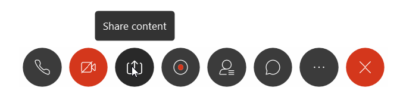Property Owner Instructions for Virtual Meetings
PLEASE READ BEFORE TRYING TO CHECK IN
Requirements to check in for your virtual meeting:
- If your computer does not have a microphone or audio, a phone or mobile device can be used to call in for audio once Webex meeting has launched
- If using a mobile device, you must download the free version of Cisco Webex mobile application
- If using a computer, we recommend you download the free version of Cisco Webex application
If you are unable to check in, please contact Hearings Support at (713) 812-5802. We apologize for any inconvenience.
Instructions
One hour prior to your scheduled meeting time, you will receive an email and/or text message informing you that you can now check in for your remote meeting. The check in window will be available one hour prior to your scheduled time and one hour after your scheduled time. For instance, if you are scheduled for a meeting at 11:00 am, your window to check in will be 10:00 am through 12:00 pm.
When you are ready to check in for your hearing, proceed to owners.hcad.org and click Virtual Meeting under Other Services. Your screen will appear as below.
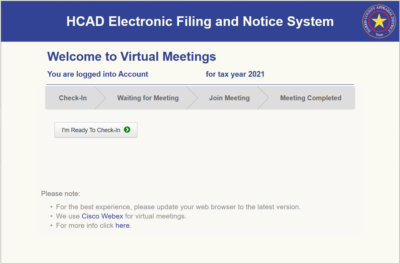
Click I’m Ready To Check-In. Your screen will update showing that you are currently checking in for your virtual meeting. We recommend that once you check in that you remain on the screen and wait for your meeting to begin. If you are unable to remain, please sign out and you can monitor your emails and or text messages for your meeting to start.
Once the system has checked you in, you will receive an email and/or text message indicating you have checked in. The screen will let you know you are waiting for your meeting and your current place in line. This will give you an indicator of the amount of time you will be waiting for your meeting to start. Your status will update as you move up in line.
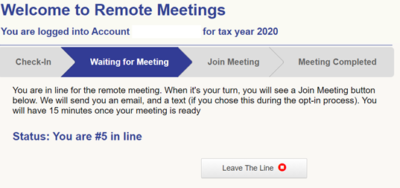
When your meeting is ready to begin, you will be directed to the Join Meeting screen. You will also receive an email and/or text message indicating your meeting is ready to begin. You will have fifteen minutes to click Join Meeting with (Informal Appraiser Name/ Formal Hearing Name).
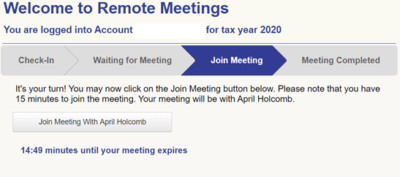
When there are two minutes remaining to join the meeting, the screen will update as below to show you how much time is remaining. If you have not joined the meeting at the end of the 15 minutes, you will receive an email and/or text message informing you that you have missed your window. You may then contact Hearings Support at (713) 812-5802 to determine if you are able to check in.
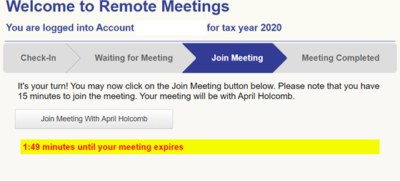
When you click Join Meeting with (Appraiser Name/or Formal Hearing Name), a link to the Cisco Webex meeting will be launched. We recommend you download the Cisco Webex application to your PC or mobile device for additional functionality. If you have downloaded the Cisco Webex application, this pop-up box will appear and click Open Cisco Webex Meeting.
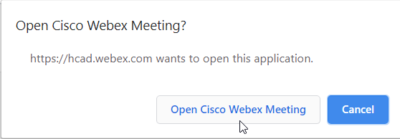
Click Start Meeting. If you do not have a microphone or speakers, choose the Call In function as indicated below and another pop-up box will appear with the phone number, access code, and Attendee ID.
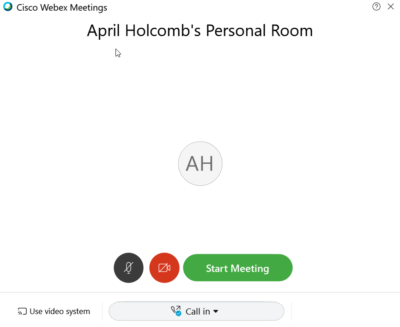
During your meeting, you may be able to share the evidence you previously submitted so you can display it. If you need assistance sharing your evidence, the appraiser will share the evidence you previously submitted, and you will be able to narrate. To share your screen, click Share content icon as indicated below.